How To Install an Action :
(Hint: Click on the image to see full size)
Step 1: Locate this area in your screen, and select [Actions].
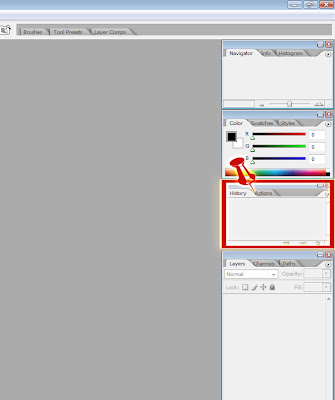
Step 2: Click on the [arrow] to open the menu.
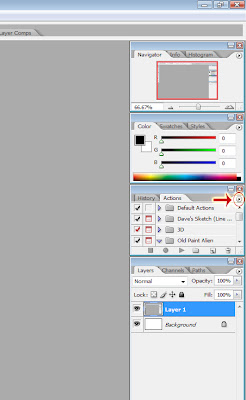
src="http://pagead2.googlesyndication.com/pagead/show_ads.js">
Step 3: Click on the [Load Action] Button.
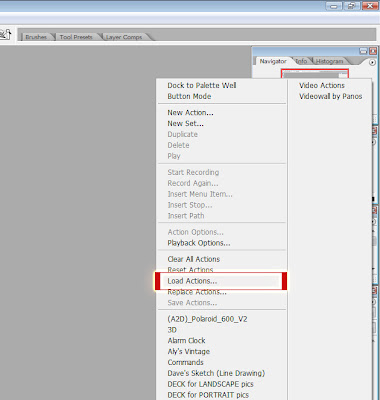
Step 4: Find the [Action] in the folder you downloaded it in; select it and click [Load]
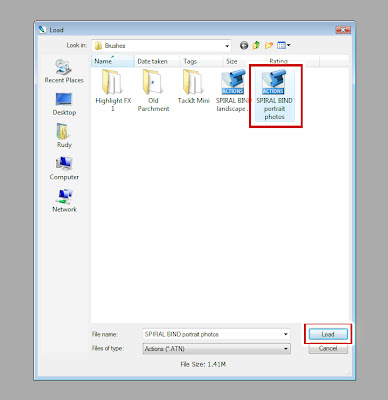
Step 5: Select the [Action] you want. (You might have to click the drop arrow on it and select one of the options inside) When you have your image open click the [Play Arrow] and Let the action the the work! (The action might need you to perform small actions. I.e. - Selecting your preffered area, or typing in preferred text)

(Hint: Click on the image to see full size)
Step 1: Locate this area in your screen, and select [Actions].
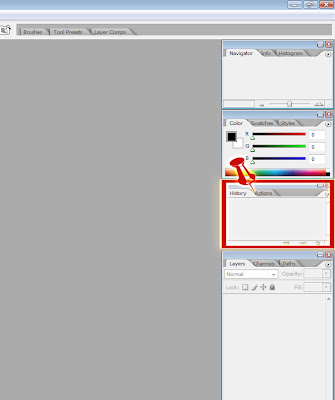
Step 2: Click on the [arrow] to open the menu.
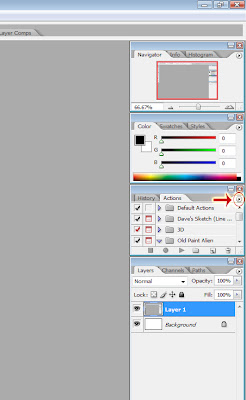
src="http://pagead2.googlesyndication.com/pagead/show_ads.js">
Step 3: Click on the [Load Action] Button.
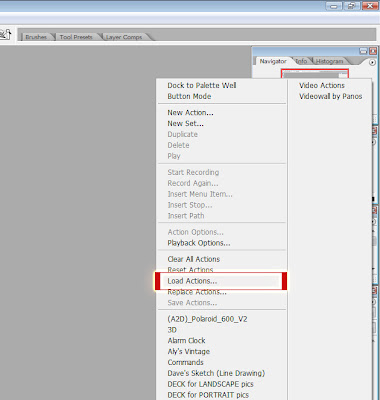
Step 4: Find the [Action] in the folder you downloaded it in; select it and click [Load]
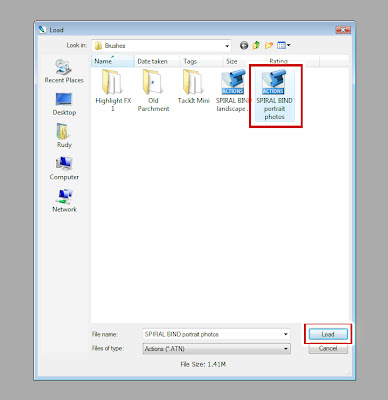
Step 5: Select the [Action] you want. (You might have to click the drop arrow on it and select one of the options inside) When you have your image open click the [Play Arrow] and Let the action the the work! (The action might need you to perform small actions. I.e. - Selecting your preffered area, or typing in preferred text)
